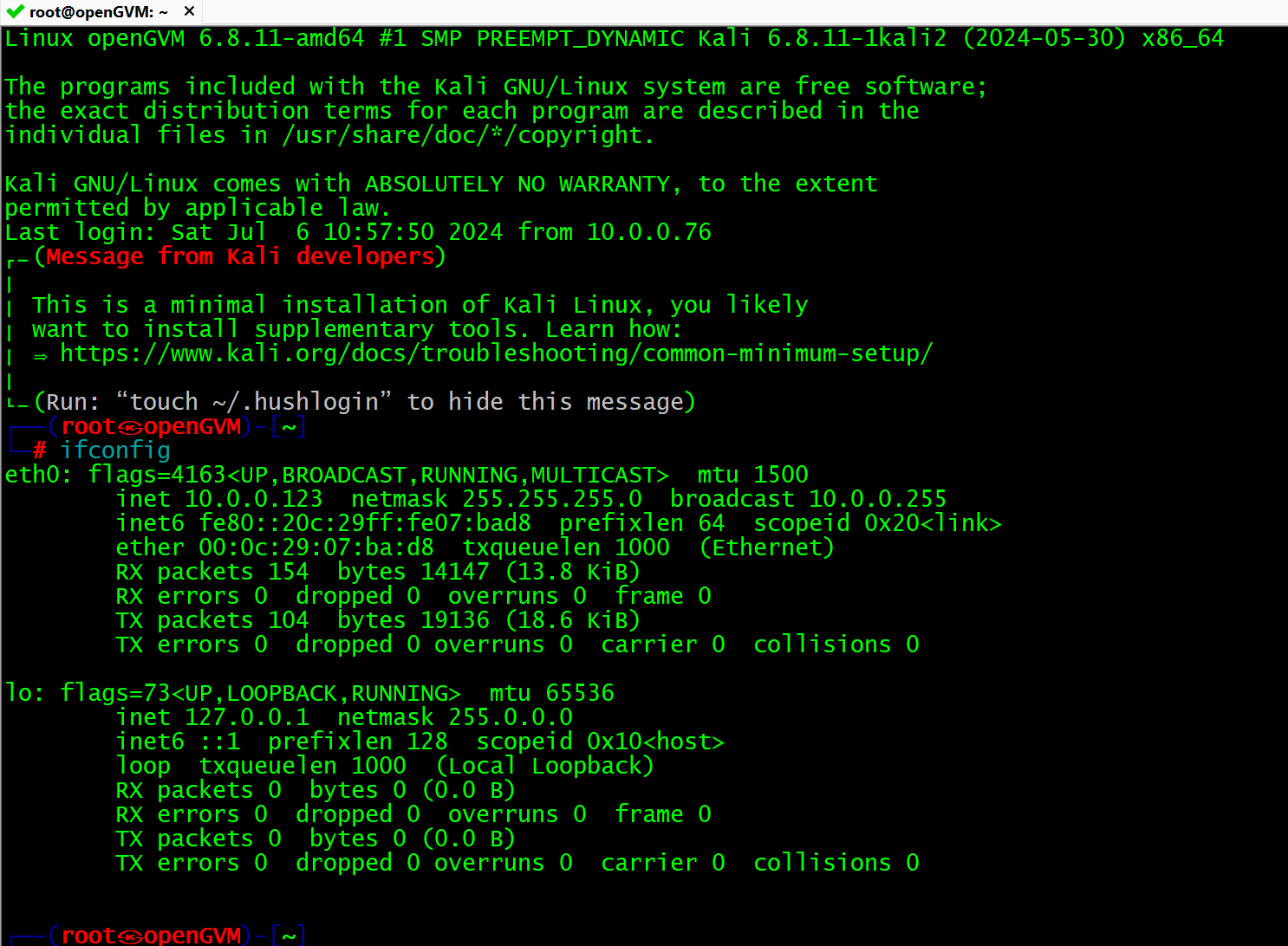OpenVAS (GVM) 应用
目录:
1、使用安装时所设置的用户登录系统.
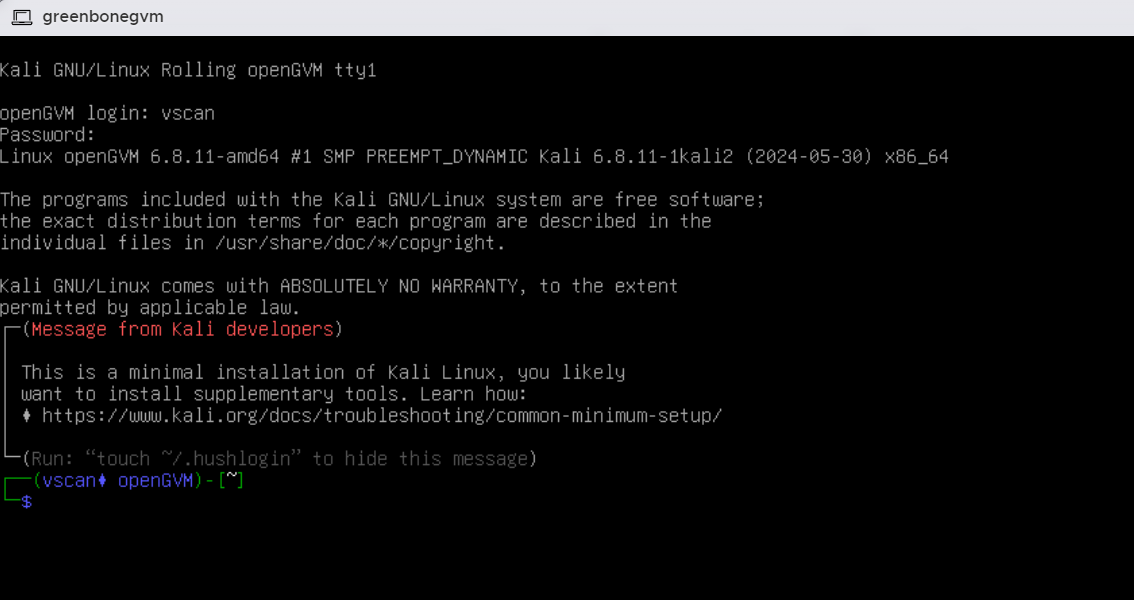
…………………………………………………….
2、设置root用户密码.
sudo passwd root两次输入root 密码
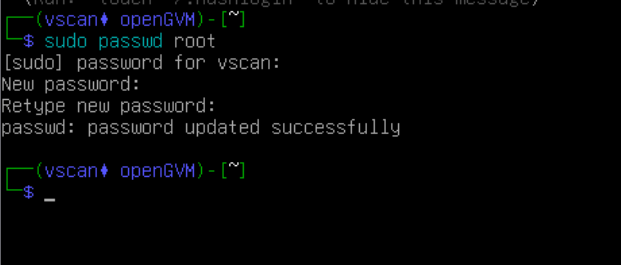
…………………………………
…………………………………………………….
3、安装vim工具.
sudo apt install vim出现确认提示时,输入 “y” 进行安装
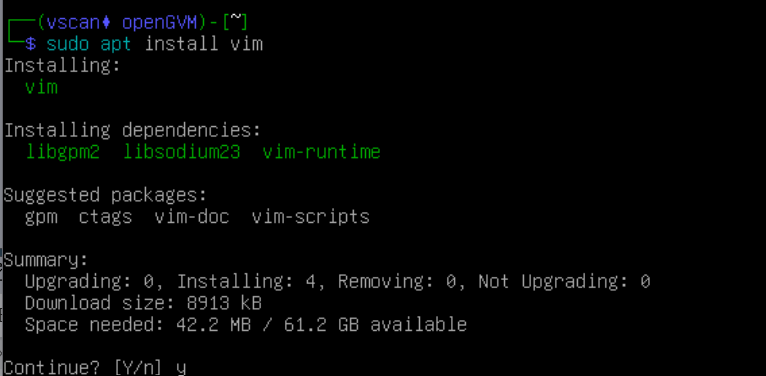
…………………………………………………….
4、安装网络工具.
sudo apt install net-tools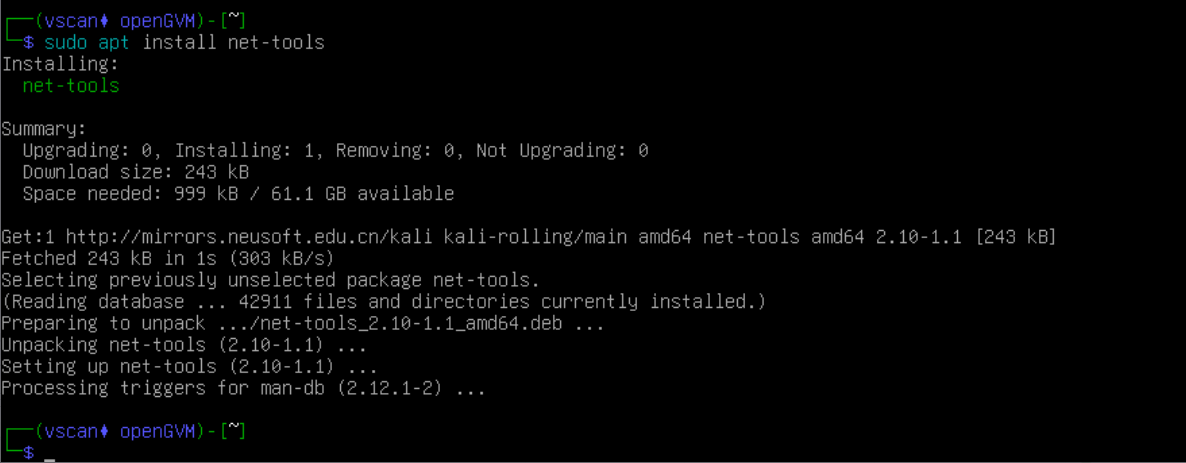
…………………………………………………….
安装完成后,可查看网卡IP地址.
ifconfig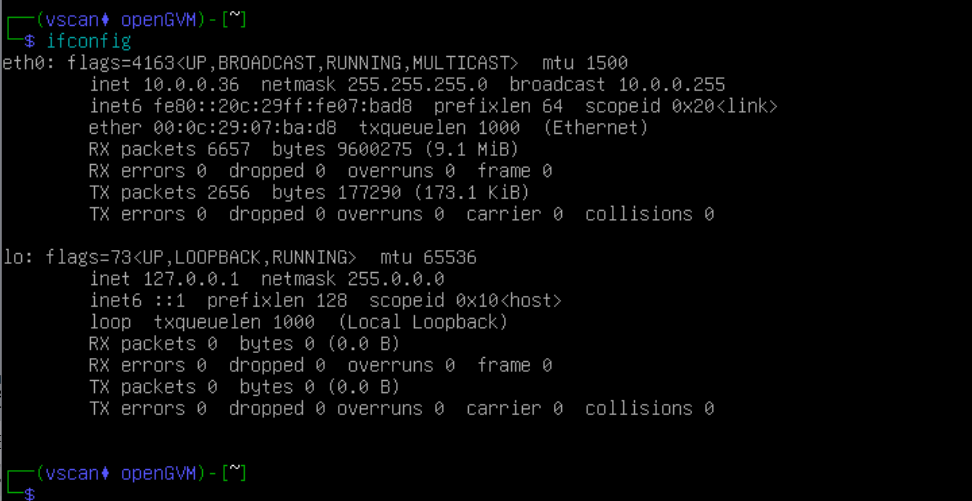
………………………………………………….
5、编辑ssh配置文件,使root用户可使用密码ssh.
sudo vi /etc/ssh/sshd_config
添加:
PermitRootLogin yes
PasswordAuthentication yes
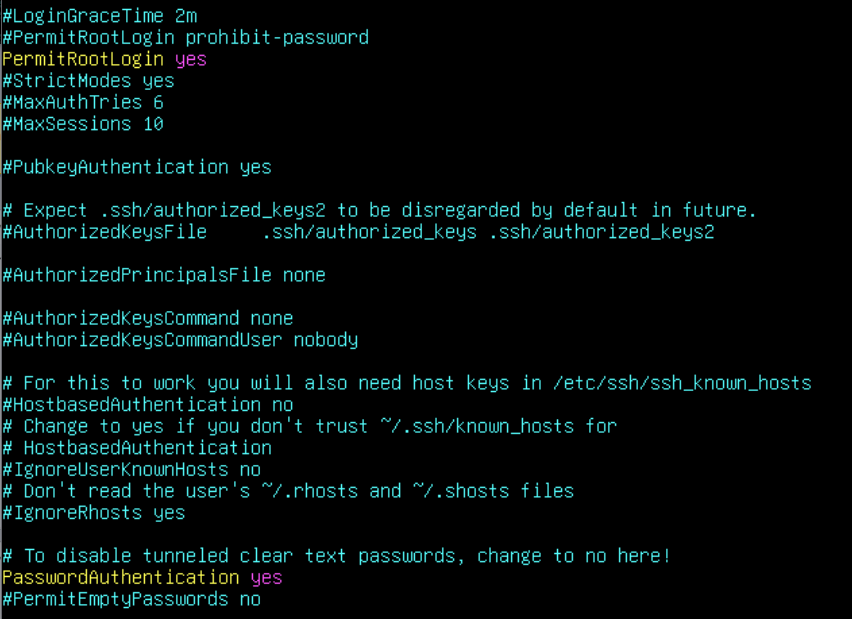
…………………………………………………….
6、启用ssh服务.
sudo systemctl start ssh…………………………………………………….
7、配置SSH服务开机启动.
sudo systemctl enable ssh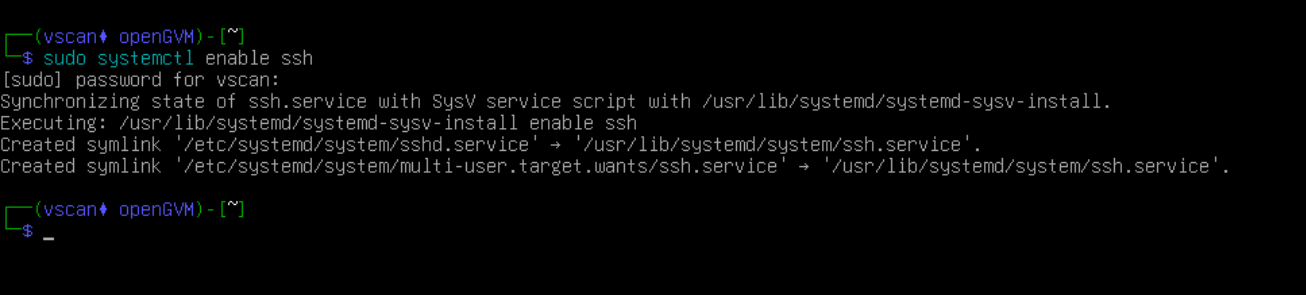
…………………………………………………….
8、使用root用户ssh 到Kali,修改网卡动态IP为固定地址.
vi /etc/network/interfaces
…………………………………………………….
iface eth0 inet static
address 10.0.0.123
netmask 255.255.255.0
gateway 10.0.0.99
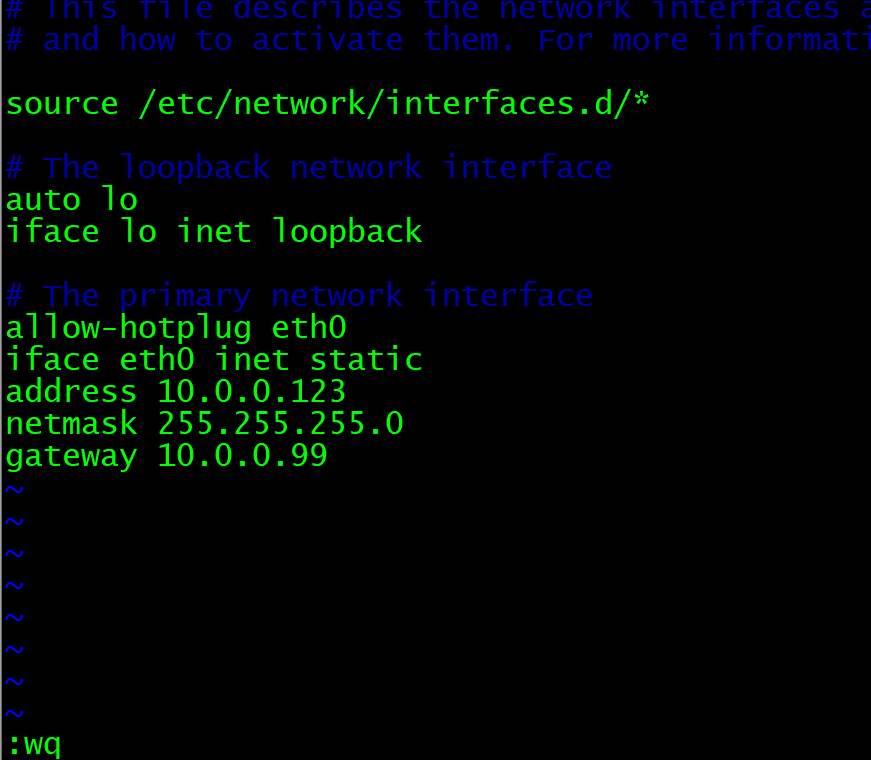
…………………………………………………….
9、配置DNS解析配置文件.
vi /etc/resolv.conf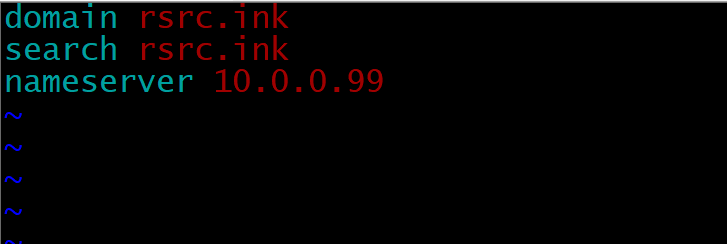
…………………………………………………….
重启网络服务.
systemctl restart networking
…………………………………………………….
10、随后,可使用新地址SSH至kali.
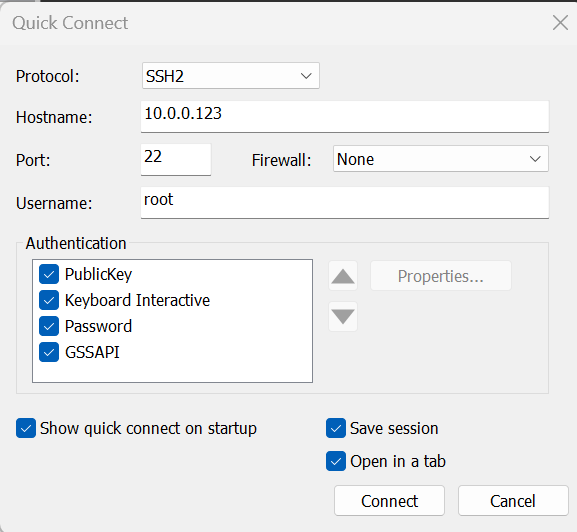
…………………………………………………….